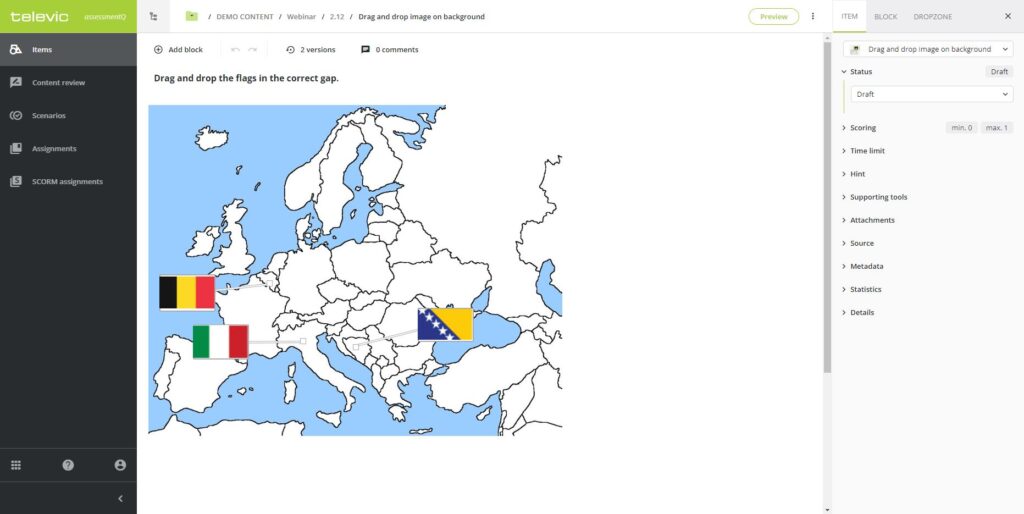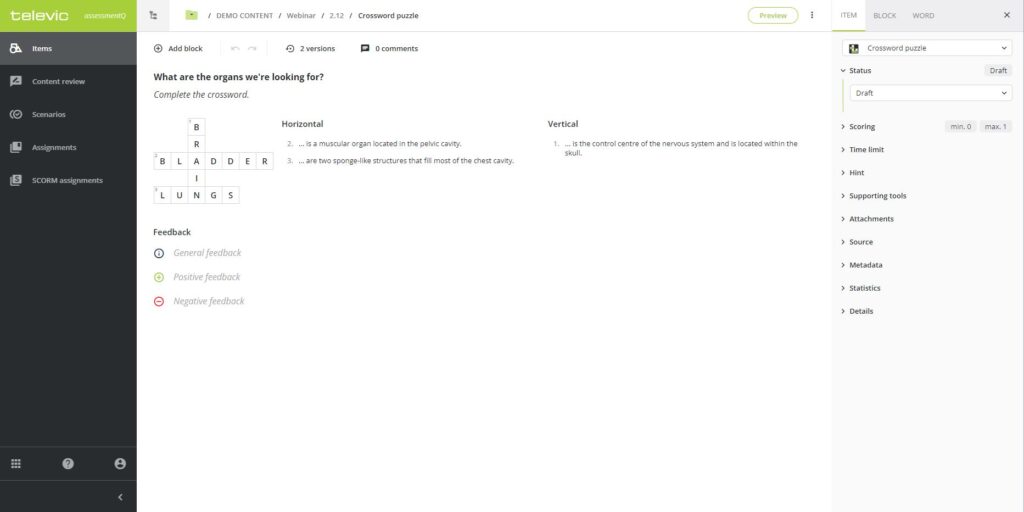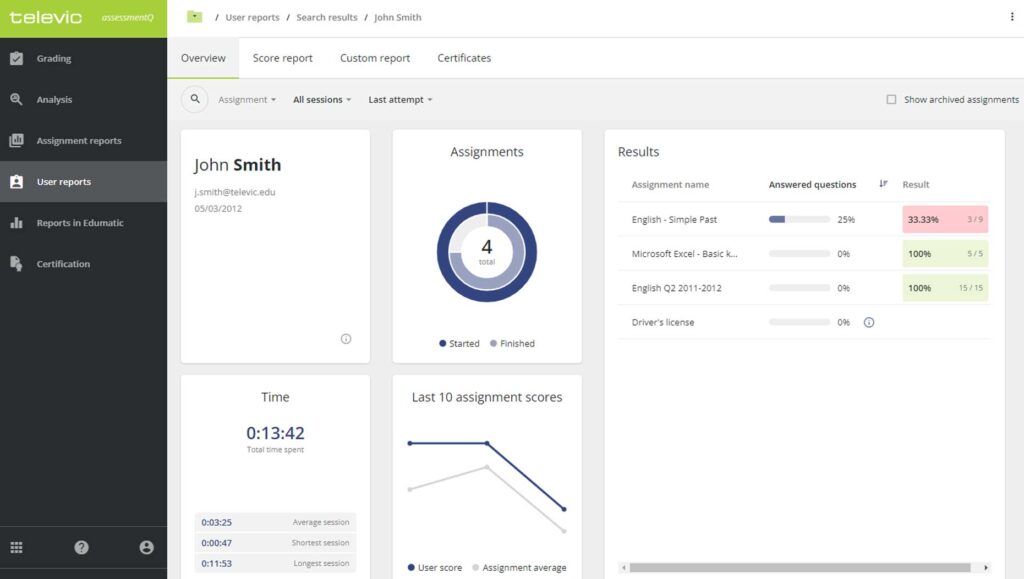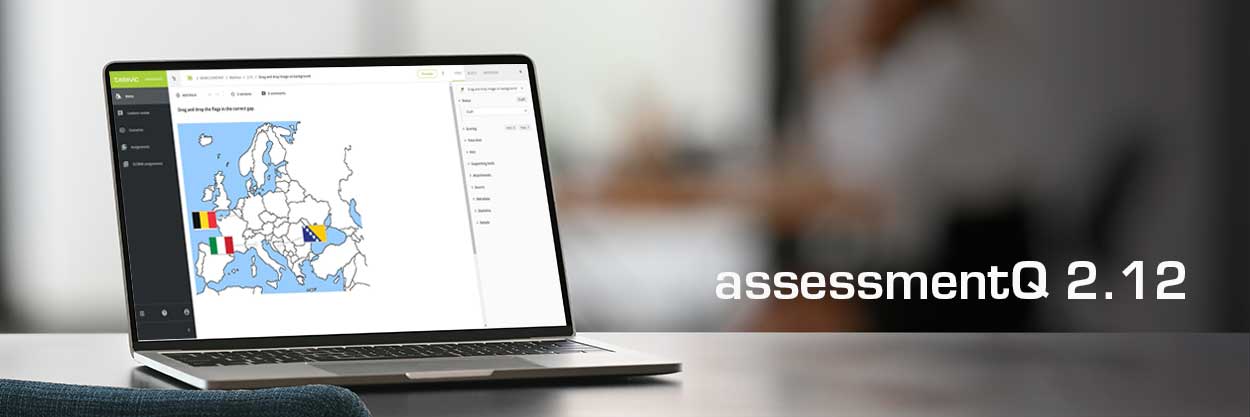
What’s new in assessmentQ 2.12?
assessmentQ 2.12 is out now! The new version once again introduces a host of enhancements and novelties, including new item types such as “drag & drop image on background” and “crossword puzzle”.
Main novelties
These are the most important new features and enhancements:
For the full details about these assessmentQ 2.12 novelties, check the detailed release notes.
1. Item type ‘drag and drop image on background’
‘Drag & drop image on background’ is an item type that has been converted from the legacy Edumatic-platform to assessmentQ. It allows participants to drag images to a predefined zone on a background image.
Compared to the previous version, this item type has been improved in multiple ways:
- You can now resize the background image after it has been uploaded.
- You can also use background images in .svg format.
- You can still resize the ‘draggable’ images after they have been uploaded to assessmentQ.
- You can replace the background image if needed.
2. Item type ‘crossword puzzle’
‘Crossword puzzle’ is another item type that has been added to assessmentQ. Creating a new crossword puzzle has become very user-friendly: you can now simply add a list of words and descriptions and let assessmentQ generate a crossword puzzle automatically for you.
At the same time, some existing features have been adapted or improved:
- The scoring mechanism ‘Score per letter’ has been removed and is replaced by ‘score per word’.
- The descriptions for a word in a crossword puzzle are now always displayed in the player.
- Feedback per letter is no longer available.
3. New: user reports
‘User reports’ have been transferred from the legacy Edumatic platform to assessmentQ.
With these ‘user reports’ you can see all scores of a single participant for all exercises and exams he or she completed. In addition, the overview shows you how the participant performed in comparison with the average score for the last 10 assignments.
What’s more, you can now also configure ‘custom reports’ to see specific information, presented nicely with the rows and columns you choose. This customized view of the report can also be exported to Excel or PDF.
As a nice extra, this ‘custom reporting’ option has also been added to the existing ‘assignment reports’ of assessmentQ.
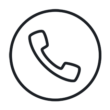
Let’s talk!
Schedule a short call with one of our experts, free of obligation. They will be happy to listen to your needs.