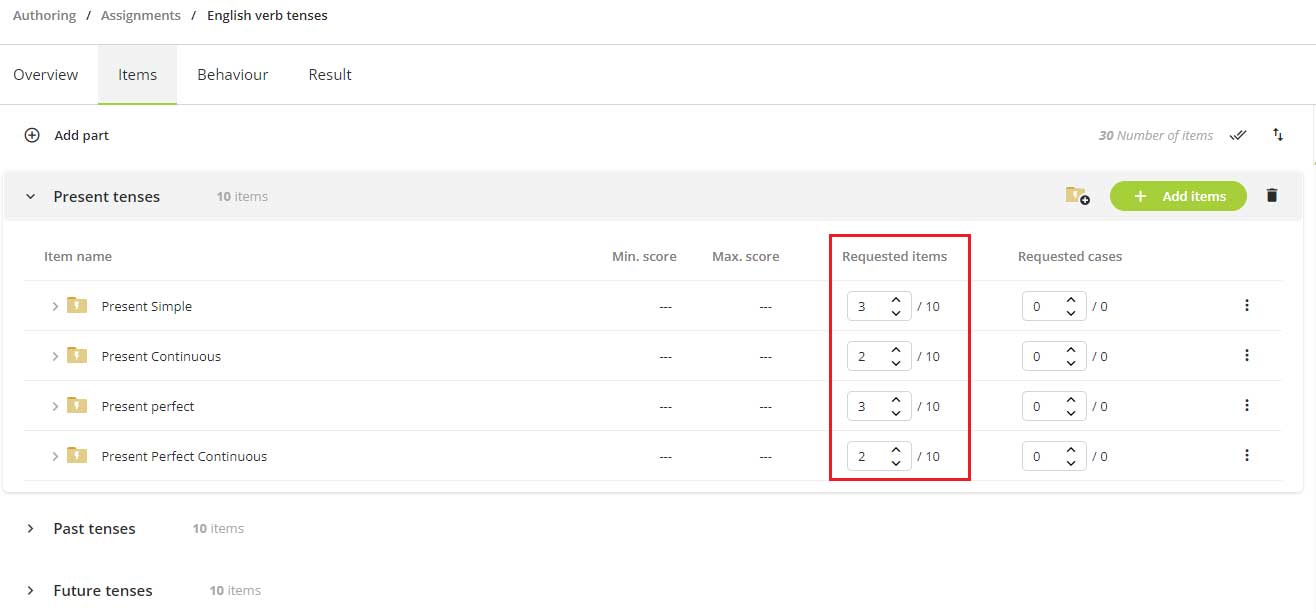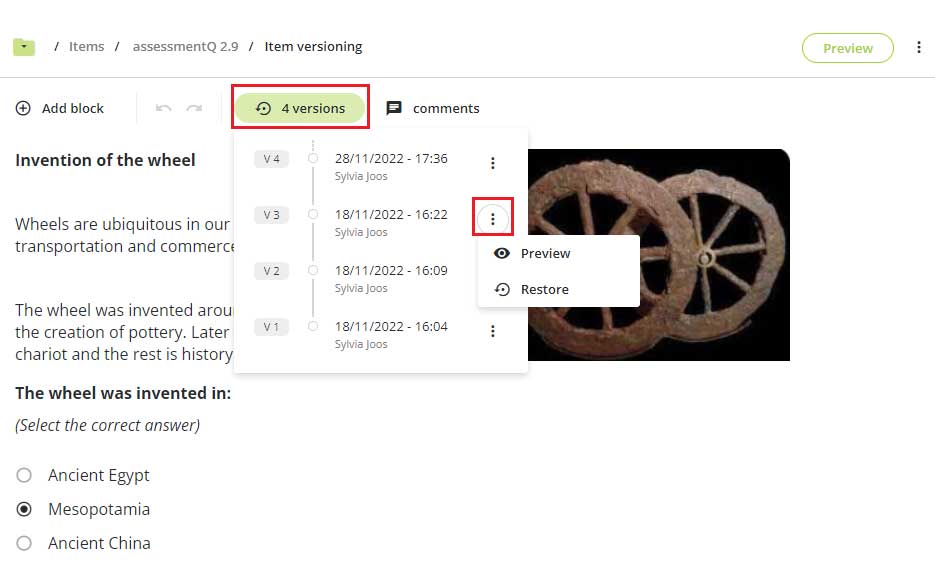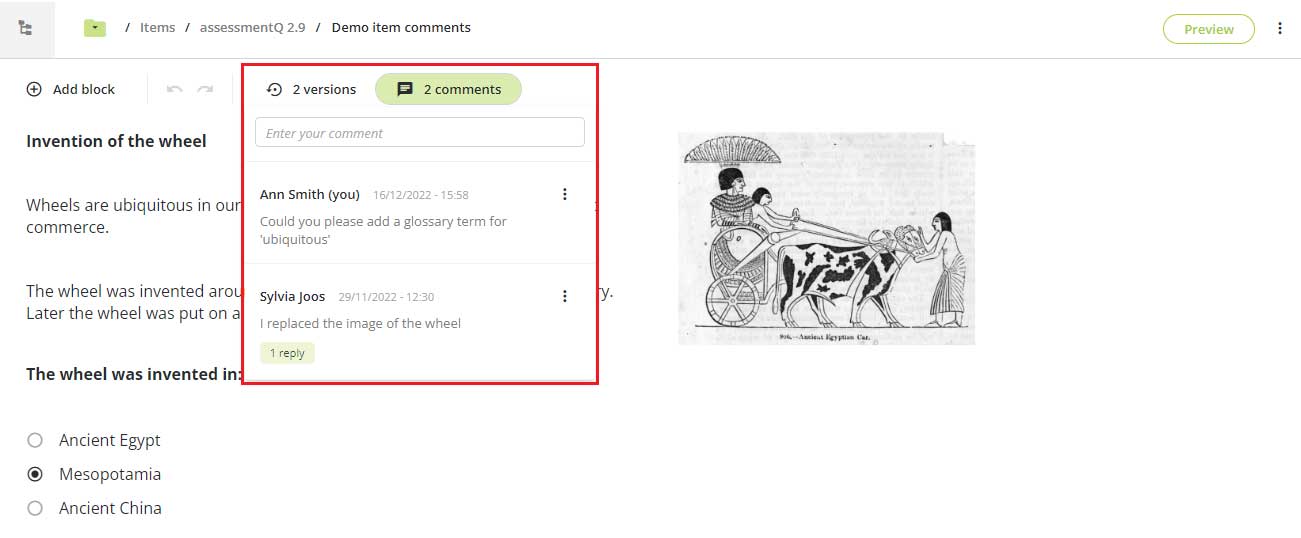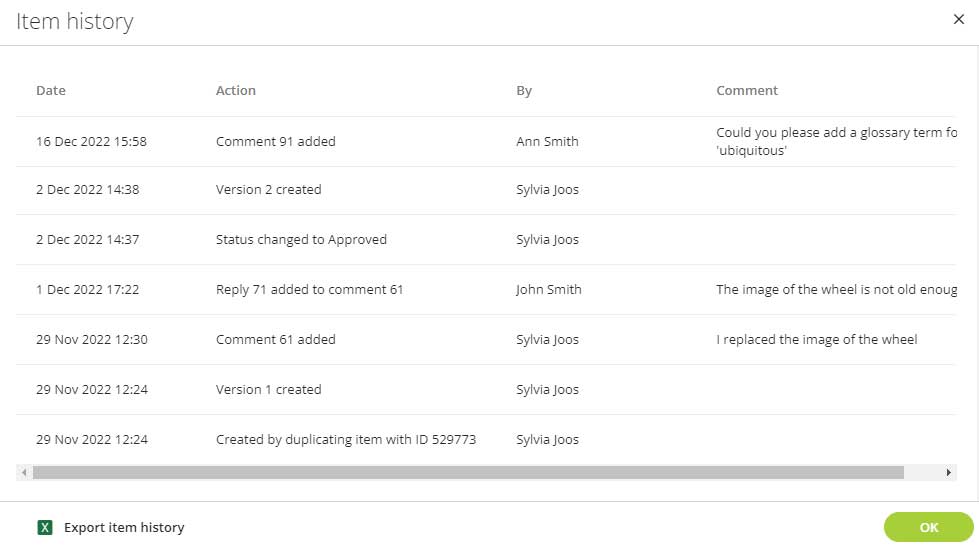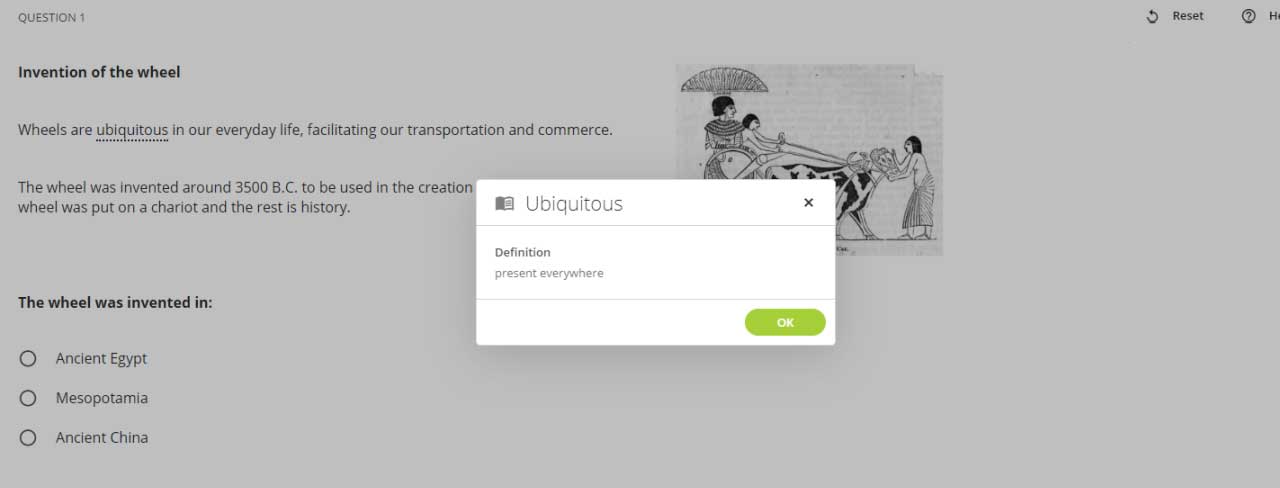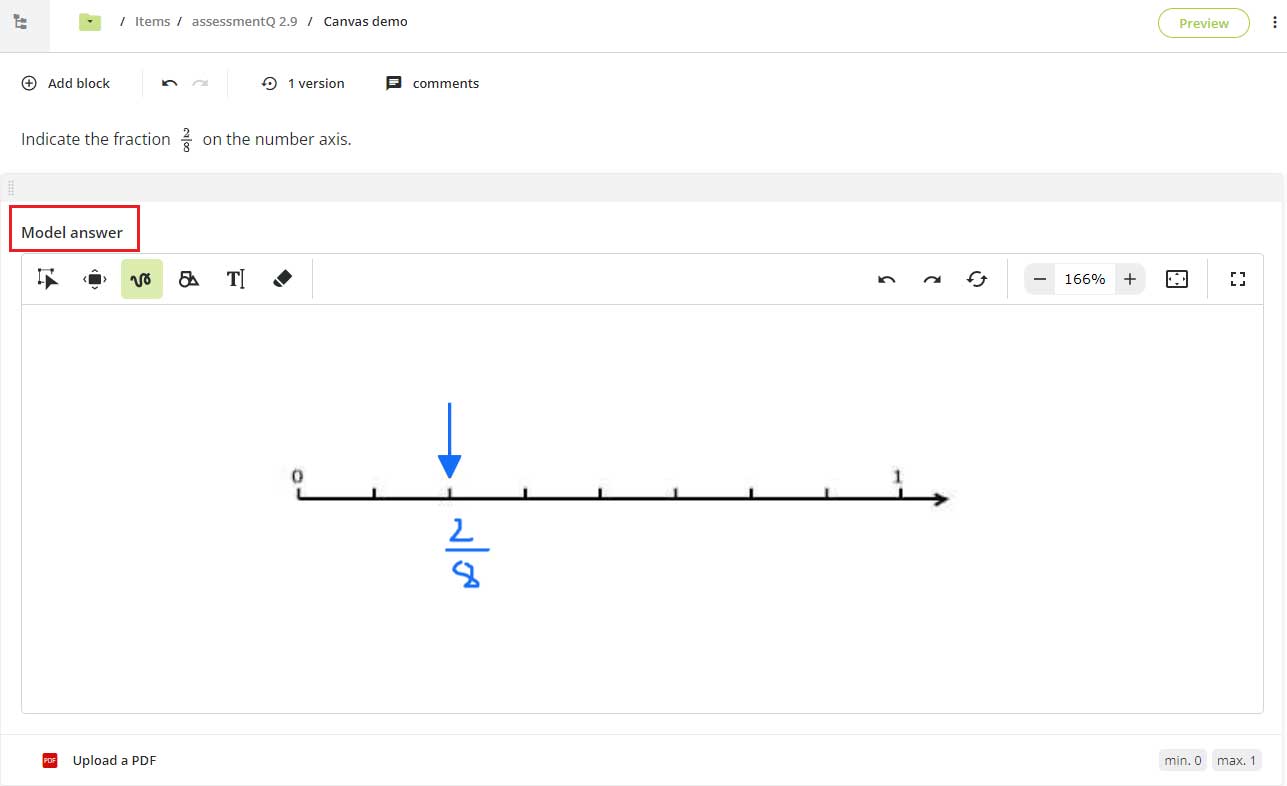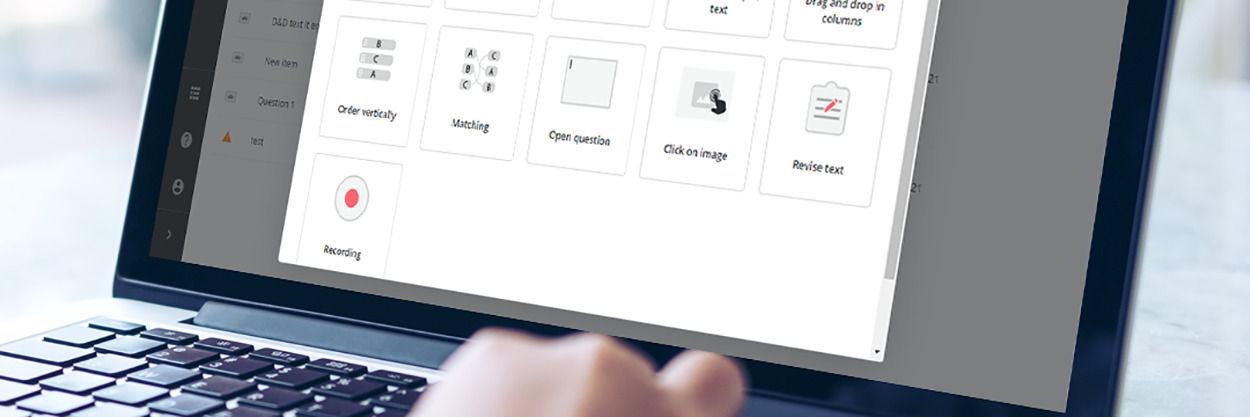
What’s new in assessmentQ 2.9?
A few days before Christmas we released assessmentQ 2.9. As always, this new version introduces several innovations that will further enhance your digital exams workflow.
Main novelties
These are the most important new features and enhancements:
- On-the-fly assignments
- Item versioning, history, and comments y
- Inline word explanation
- Model answer for the Canvas item
For the full details about all assessmentQ 2.9 novelties, check the detailed release notes.
1. On-the-fly assignments
An ‘on-the-fly assignment’ is an exercise or exam that selects its items (questions) from a larger pool of items. This selection happens ‘on-the-fly’ whenever a participant starts a new assignment.
The platform selects the items randomly for every participant, so – assuming you have enough items available – every participant will have a different but equivalent variant of the same assignment. This is particularly convenient…
- to prevent fraud (‘cribbing’) during high-stakes exams;
- when your participants must re-sit an exam: you can simply schedule the same exam for the same participants a second time, and they will automatically get different questions;
- in a practice context: when an exercise is finished, participants can restart the same exercise and get different questions, until all questions have been used.
2. Item versioning, history, and comments
‘Item versioning’ and ‘item history’ enhance the traceability of your items. For every item, you will now have detailed information, such as:
- How many versions does the item have?
- Who created a version?
- When was a version created?
- Who restored a version?
- Who created and modified an item?
- Who changed an item’s status?
- Which comments were added, replied to, deleted, and resolved?
Moreover, by means of ‘item comments’, you can now also collaborate and communicate during the item development process. As an author, you can add a comment, reply to a comment, or resolve it.
As a result, the entire item development process is now traceable. If needed, you can even export the item history to Excel for further processing or analyses.
3. Inline word explanation
The ‘inline word explanation’ is a small popup that explains a certain term used in an item (question). It will help you to ensure all participants understand the question, even those with a different mother tongue. When a participant clicks the term, a definition is shown.
4. Model answer for the Canvas item
In assessmentQ 2.9, you can now add a ‘model answer’ to a Canvas item. This is possible by means of a PDF, for example, or as a written model answer on the canvas itself. As a result, graders can more easily compare the students’ answer to the model answer and score these items more objectively.
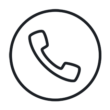
Let’s talk!
Schedule a short call with one of our experts, free of obligation. They will be happy to listen to your needs.