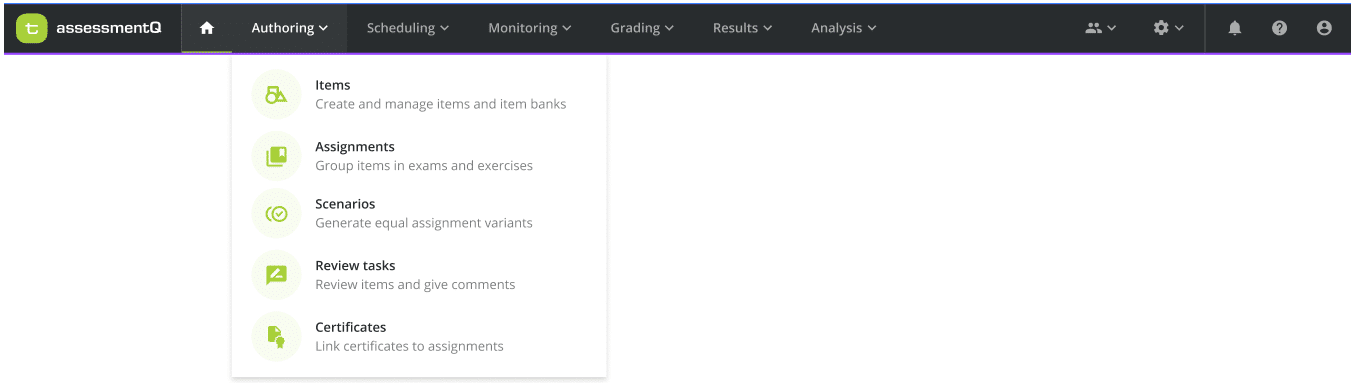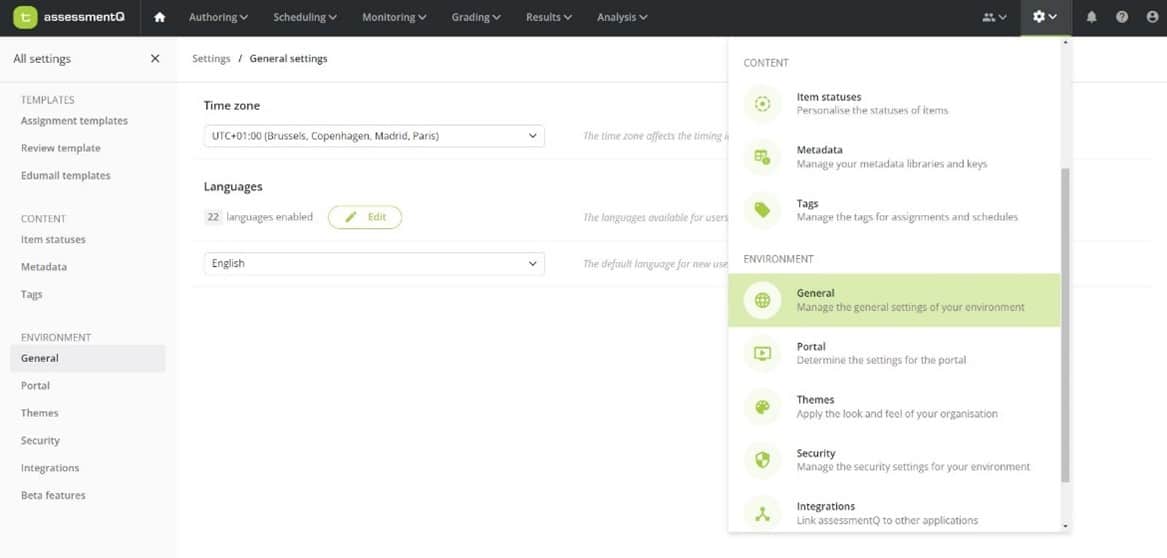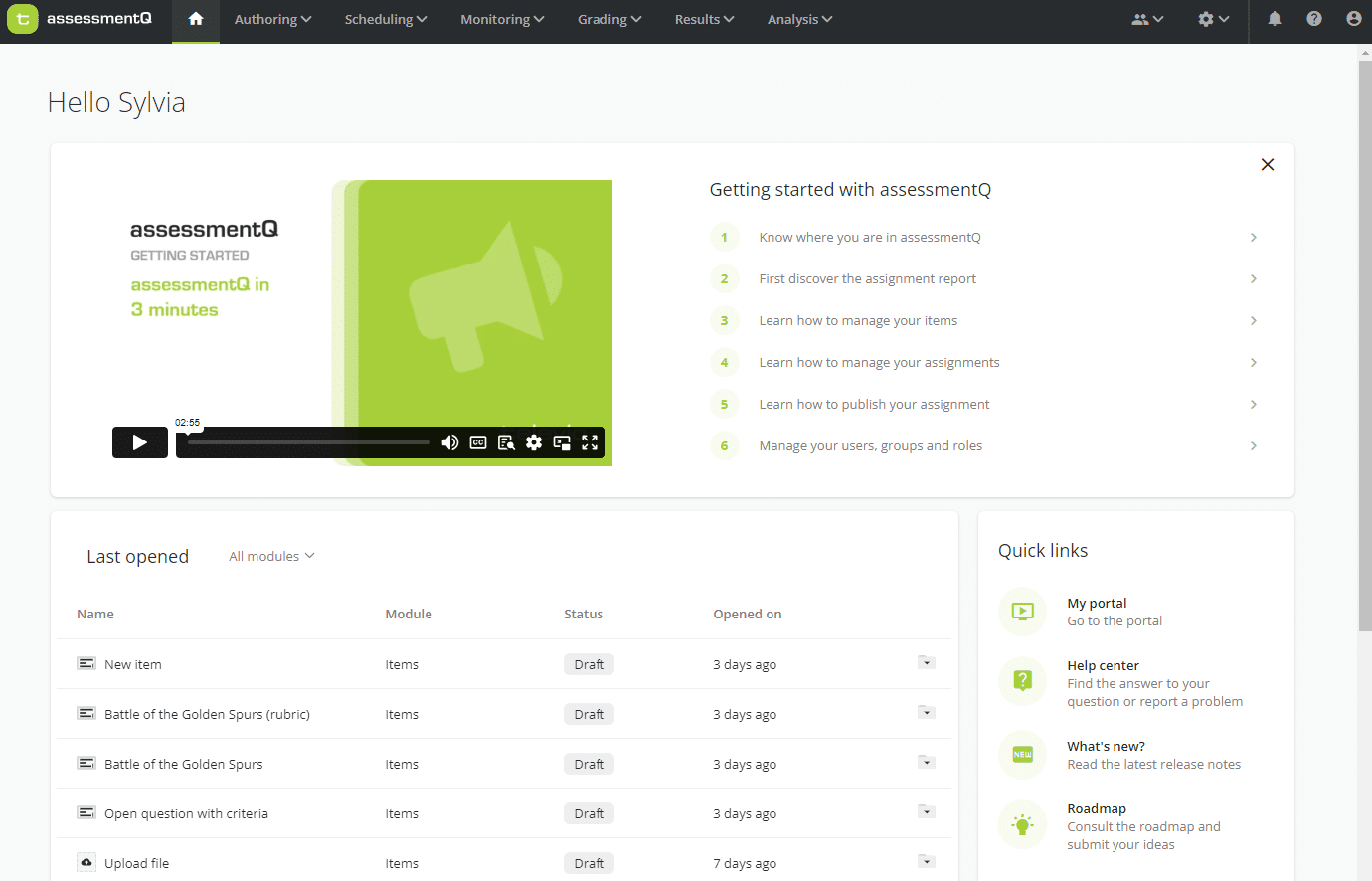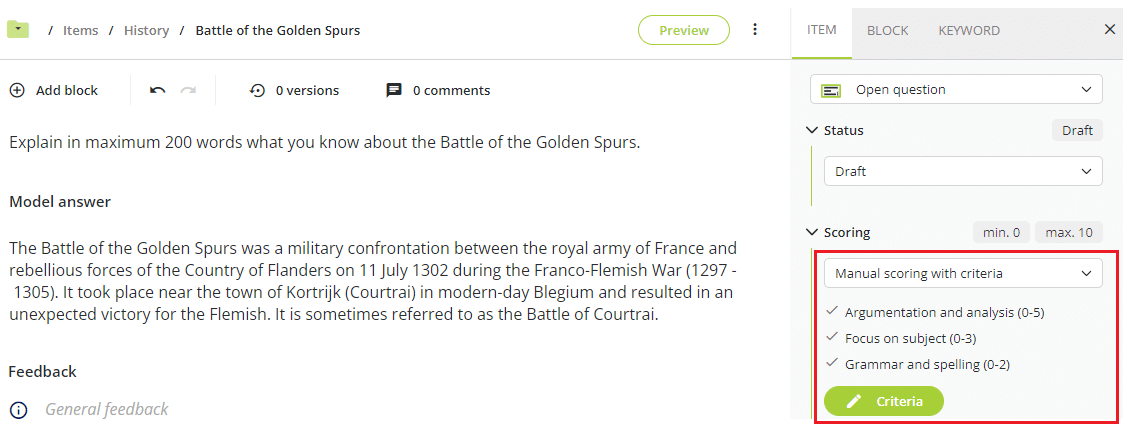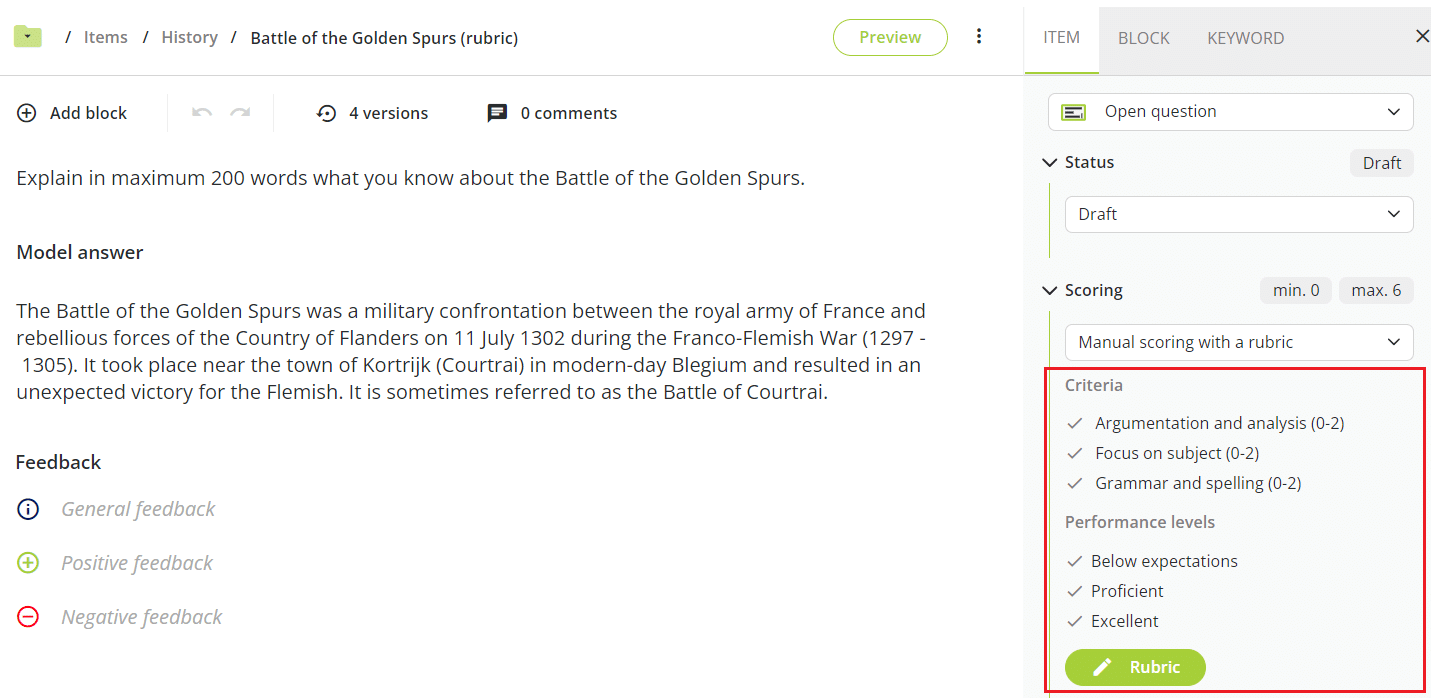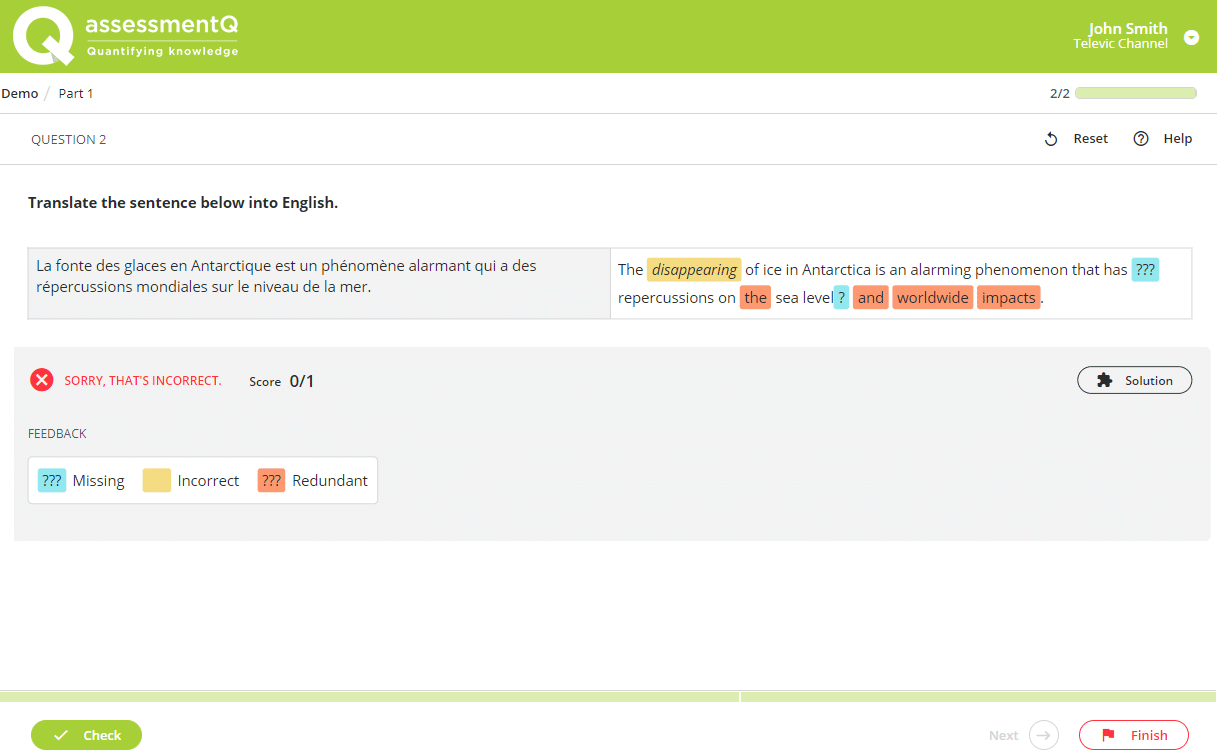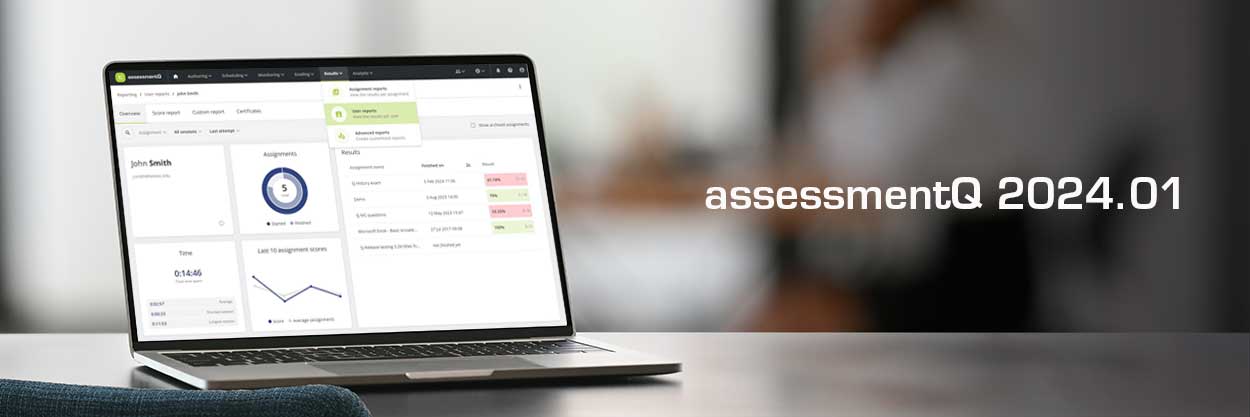
What’s new in assessmentQ 2024.01?
assessmentQ 2024.01 is out now! This new version takes the platform’s user experience to a new level with the introduction of a brand-new, more intuitive top navigation and structure. And it doesn’t stop there. As a user, you can start working from your personal dashboard page, you can grade items with criteria and rubrics, you can use a new item type for sentence translations, and many things more…
Main novelties
- New: top navigation & menu structure
- New: backoffice dashboard page
- New: grading with criteria and rubrics
- Item type: translate sentence
For the full details about these assessmentQ 2024.01 novelties, check the detailed release notes.
New: top navigation & menu structure
assessmentQ 2024.01’s most striking improvement is without a doubt the introduction of a fresh navigation and menu structure that boosts the platform’s overall user experience.
Instead of the ‘old’ interface menu on the left-hand side, assessmentQ 2024.01 launches a new navigation bar at the top of the screen, which better reflects the end-to-end assessment process, from authoring all the way to analysis.
This top navigation not only looks more stylish and modern, but it also makes it easier for users to understand where they are in the process and what’s the logical next step.
An extra enhancement is that all important platform settings are now easily accessible via the settings menu in the top right corner.
New: backoffice dashboard page
Version 2024.01 of assessmentQ also launches a new, personalized dashboard page in the backoffice. This backoffice dashboard functions as a ‘homepage’ for assessmentQ backoffice users. It contains three widgets.
A ‘getting started’ widget
This widget is designed for users that are new to the assessmentQ platform. It helps them to quickly get started and gives them access to helpful resources if
A ‘last opened’ widget
In the widget ‘last opened’, you will see direct links to your latest work in the backoffice. You will for example be able to navigate directly to your last opened items, assignments, schedules, user reports, etc.
A ‘quick links’ widget
The widget ‘quick links’ takes you directly to some useful areas of the platform or helpful content or tools, such as:
- My portal: direct link to the assessmentQ portal.
- Help center: direct link to the assessmentQ knowledge base.
- What’s new?: direct link to the last release notes.
- Roadmap: direct link to the roadmap and ideas portal of assessmentQ.
New: grading with criteria and rubrics
assessmentQ now offers two extra scoring mechanisms for items that need manual scoring:
Manual scoring with criteria
You can opt for this scoring mechanism if you want graders to use specific criteria to determine the score of an answer. These criteria could for example include ‘argumentation’, ‘grammar and spelling’,…
Manual scoring with a rubric
You can choose this scoring mechanism if you want graders to use criteria in combination with performance levels to determine the score of an answer. These criteria could for example include ‘argumentation’, ‘grammar and spelling’,… in combination with performance levels such as ‘below expectations’, ‘proficient’ and ‘excellent’.
New item type: translate sentence
assessmentQ 2024.01 introduces the new item type called ‘translate sentence’. It is typically used for short translation questions.
When this item type is used in exercises, the participants automatically get feedback on missing, incorrect, or redundant words in their translation without requiring any specific input from the author on these errors.